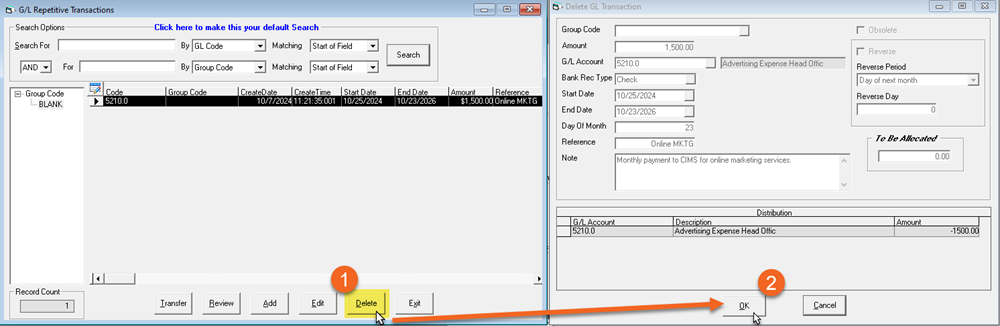Repetitive Transactions
Repetitive Transactions are used for items such as pre-paid insurance or depreciation. These are entries that need to be made every month and so it alleviates the accounting staff from having to type these entries in every month.
System Maintenance
The GL Repetitive Transaction Group table defines each type of transaction and also allows making them ‘Obsolete’.

User Security has a specific option for Repetitive Transactions along with a security for the GL Repetitive Transaction Group table within Tables security.
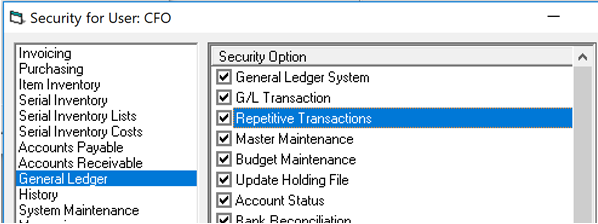
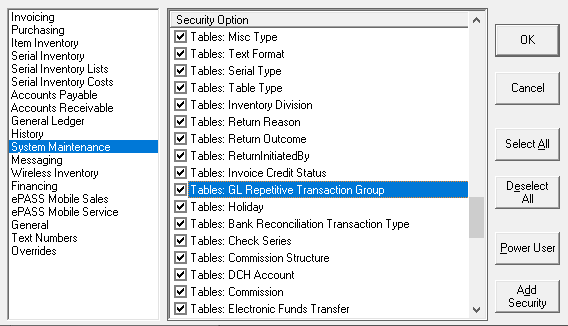
Repetitive Transactions
GL > Repetitive Transactions
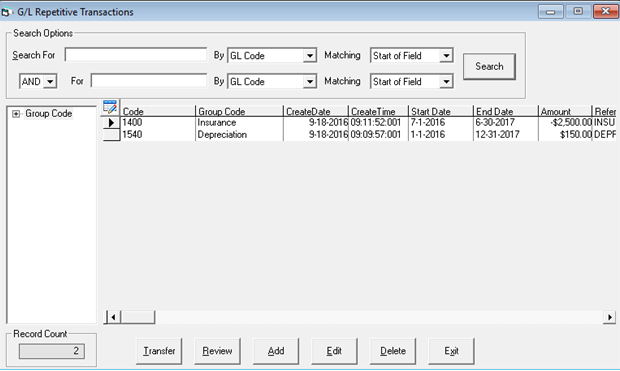
All buttons with exception to Add and Exit are only activated once a transaction has been selected.
Transfer
When clicked EPASS will 'transfer' or 'write' these transactions to GL Transaction Maintenance. They will then be included in your next posting. The current report date will be used as the transaction date.
Review
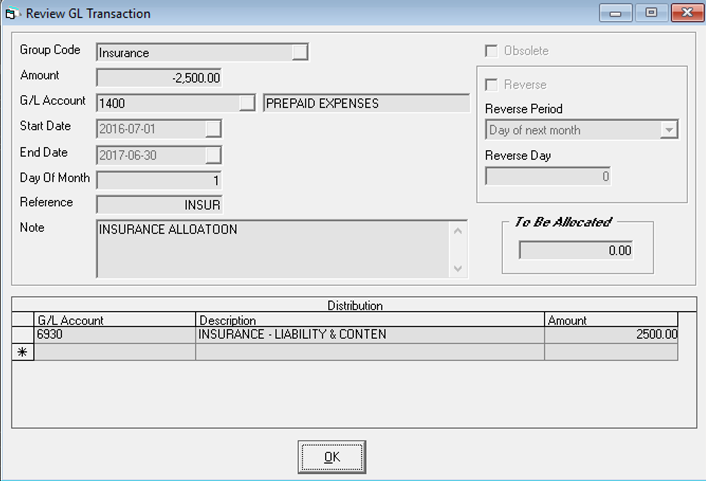
| Start & End Date | This is the date range the repetitive transaction will run for; it will not continue outside of this date range. |
| Day of Month | Define which day of the month you want this recorded as. |
| Obsolete | Once obsolete it will no longer be executed but is still on file if needed to be re-enabled. |
| Reverse, Reverse Period, and Reverse Day | If this transaction needs to be reversed by EPASS, you can fill in these options and it will reverse it in the current month or the next month and on the specified day. |
Add
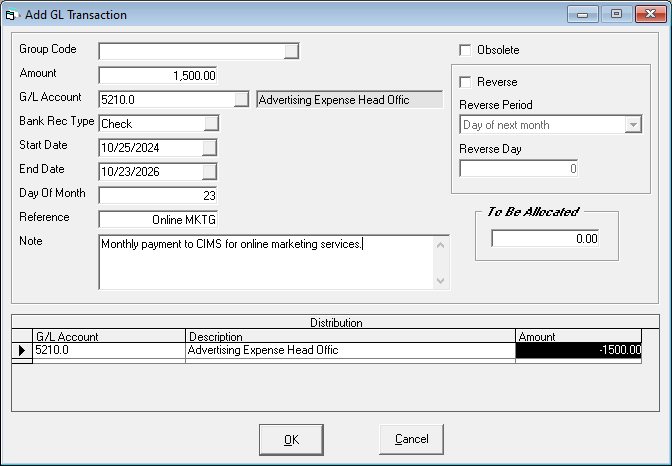
| Group Code | This is the group code as specified in the Repetitive Transactions Group table. |
| Amount | The amount of the journal entry. |
| G/L Account | This is the first GL account being affected by the journal entry. The distribution is entered below. |
| Bank Rec Type | Select the appropriate transaction type from this dropdown. |
| Start Date/End Date | This is the date range the repetitive transaction will run for; it will not continue outside of this date range. |
| Day Of Month | Define which day of the month you want this recorded as. |
| Reference | A short keyword or reference. The reference is mandatory. |
| Note | The note will be transferred to the GL. |
| Obsolete | Once obsolete it will no longer be executed but is still on file if needed to be re-enabled. |
| Reverse, Reverse Period, and Reverse Day | f this transaction needs to be reversed by EPASS, you can fill in these options and it will reverse it in the current month or the next month and on the specified day. |
| G/L Distribution | Fill in the GL account and the amount being allocated. The ‘To Be Allocated’ will be updated as amounts are filled in. The transaction cannot be saved until the ‘To Be Allocated’ is zero. |
Edit
Edit lets you modify or edit an existing transaction. Be careful when editing as a journal entry comprises multiple entries and they are all dependent upon each other to balance.
Delete
Delete transaction will permanently remove a transaction. You cannot reverse a delete. Be careful when deleting a journal entry as it comprises multiple entries and they are all dependent upon each other to balance.
To delete a transaction, select it in the GL Repetitive Transactions window, click Delete, and then click OK.